Your shopping cart is empty!
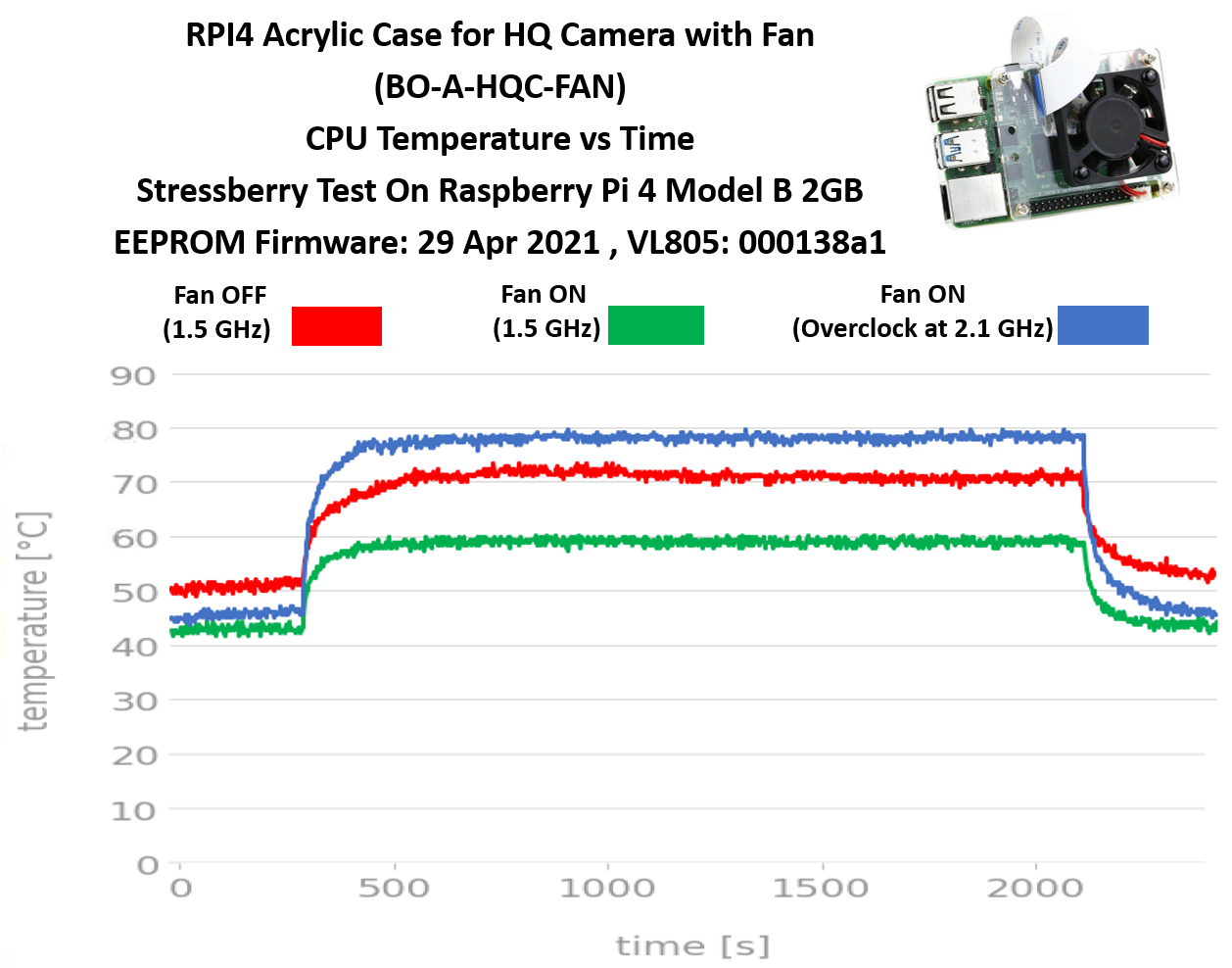
Acrylic Case for HQ Camera Stressberry Test
- Hairil Mutalib
- 30 Dec 2021
- 428
Disclaimer:
This guide is provided for information and as it is. Cytron Technologies will not be responsible for any damage or data lost during the installation process. Do backup your microSD card if you have any concerns.
Hardware:
- Raspberry Pi 4 Model B 2GB // Any RAM size such as 1GB, 4GB, and 8GB should be no problem
- 15W Power Adapter with USB-C wire cable
- 32GB MakerDisk MicroSD Preloaded with Raspberry Pi OS
- USB microSD card Reader/Writer
- Acrylic Case for HQ Camera
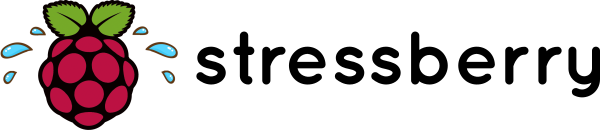
First of all, why subject your Raspberry Pi to this level of stress? In the case of Raspberry Pi 4, the A72 CPU is so powerful that it can overheat if it doesn't have enough cooling. This results with the CPU being governed (slowed down) to reduce the electrical energy being consumed, and in turn, reducing heat generation. The RPi 3B+ and predecessors could also overheat, however, it was less of a problem for the majority of use cases. A quick stress test, in this case, will reveal if your Raspberry Pi 4 can run at full CPU load in its case/environment without overheating and not slowing down.
The goal of this tutorial is to create a chart that depicts:
- A stabilization period at the beginning
- A period of time for full-load CPU
- View the CPU temperature
- View the CPU speed (to witness if the CPU is being governed, or not)
There are a million ways to cool down your Raspberry Pi: Small heat sinks, specific cases, and some extreme DIY solutions. Stressberry is a package for testing the core temperature under different loads, and it produces nice plots which can easily be compared.
The run lets the CPU idle for a bit, then stresses it with a maximum load for 30 minutes, and lets it cool down afterward. The entire process takes around 45 minutes. The resulting data is displayed on a screen or, if specified, written in a PNG file.
Step 1: Enclosure installation steps
Mount the nylon spacer with the screws at the base of the case.

Then, mount the copper pillar with the screws in opposite direction as the picture shows.

Attach the Raspberry Pi board to the base of the case and mount it with the hollow copper pillar.

Mount your HQ Camera at the back of the case. Since I'm just running the stressberry test, I will not put the HQ Camera.

Install the fan to the top cover.

Fix the top cover to the case with screws.

Connect the fan to Raspberry Pi GPIO as the picture shows.

The Raspberry Pi is now can be powered ON.

Step 2: Result of the stress test
I have overclocked and ran the stress test on the Acrylic Case for HQ Camera to observe how great the enclosure dissipates heat from the Raspberry Pi 4. The chart below shows the stressberry graph for the Acrylic Case for HQ Camera.
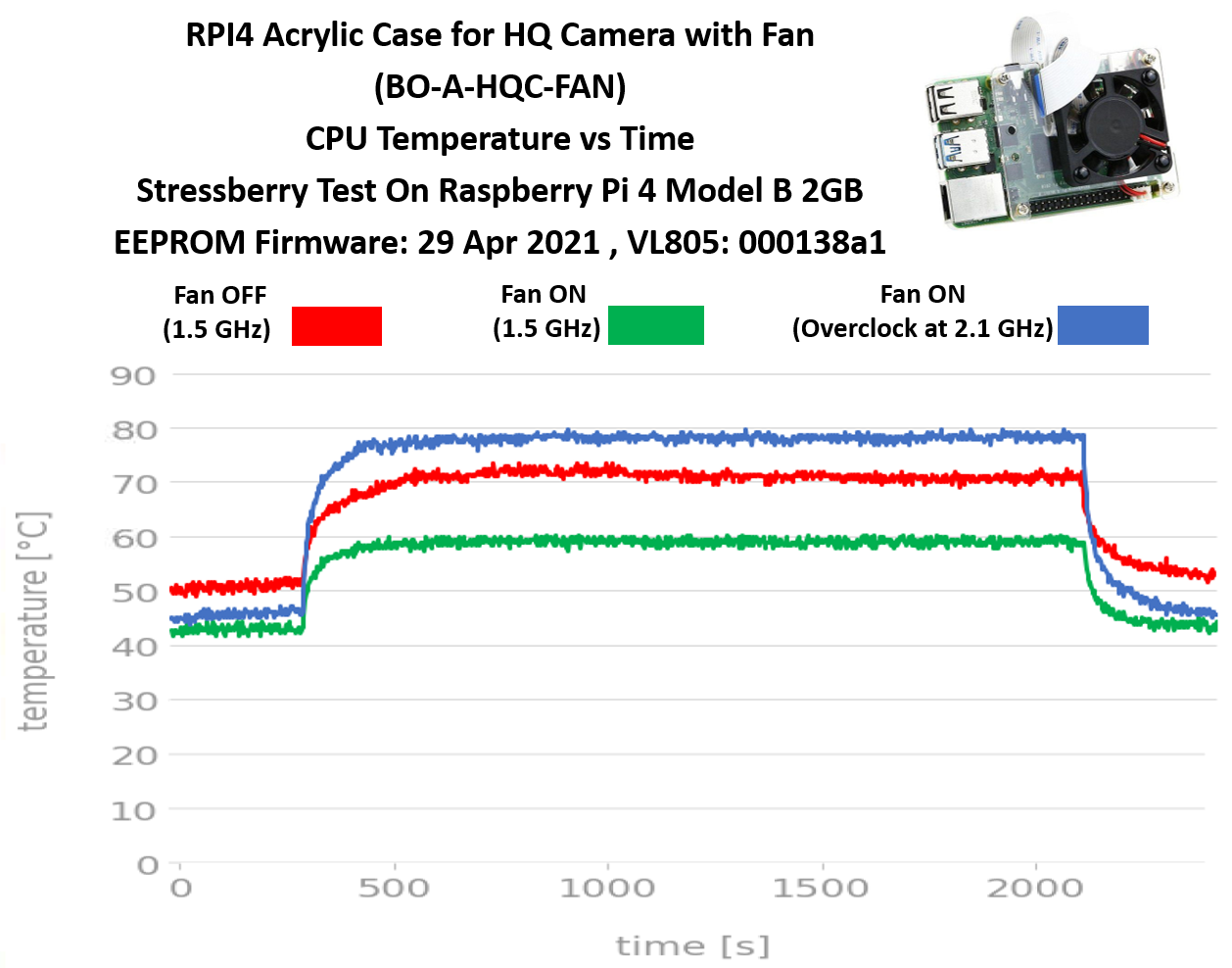
From the chart, we can see that the Raspberry Pi can dissipate heat better with the case. From my observations:
Acrylic Case with HQ Camera Mount– this type of enclosure applies an active cooling mechanism. From the chart, it is obvious that this enclosure is really good at dissipating heat and keeping the raspberry pi temperature below 60 degrees Celsius with a fan ON. Plus, it supports a stable center of gravity and can still stand stably without installing any lens when using a stand.
Overclock test – the Raspberry pi is overclocked to observe how far the clock frequency can be increased while maintaining the CPU temperature below 80 degrees Celsius. The Raspberry Pi can be overclocked to a maximum of 2.1 GHz in this case.
Now you can see that enclosure for Raspberry Pi 4 is really important in dissipating the CPU heat. Interested in having this type of enclosure for your Raspberry Pi?
Let’s get the enclosure at our Cytron product webpage!
Kindly refer to this tutorial for the Stressberry test.
https://my.cytron.io/tutorial/stressberry-test-on-raspberry-pi-4
 International
International Singapore
Singapore Malaysia
Malaysia Thailand
Thailand Vietnam
Vietnam
