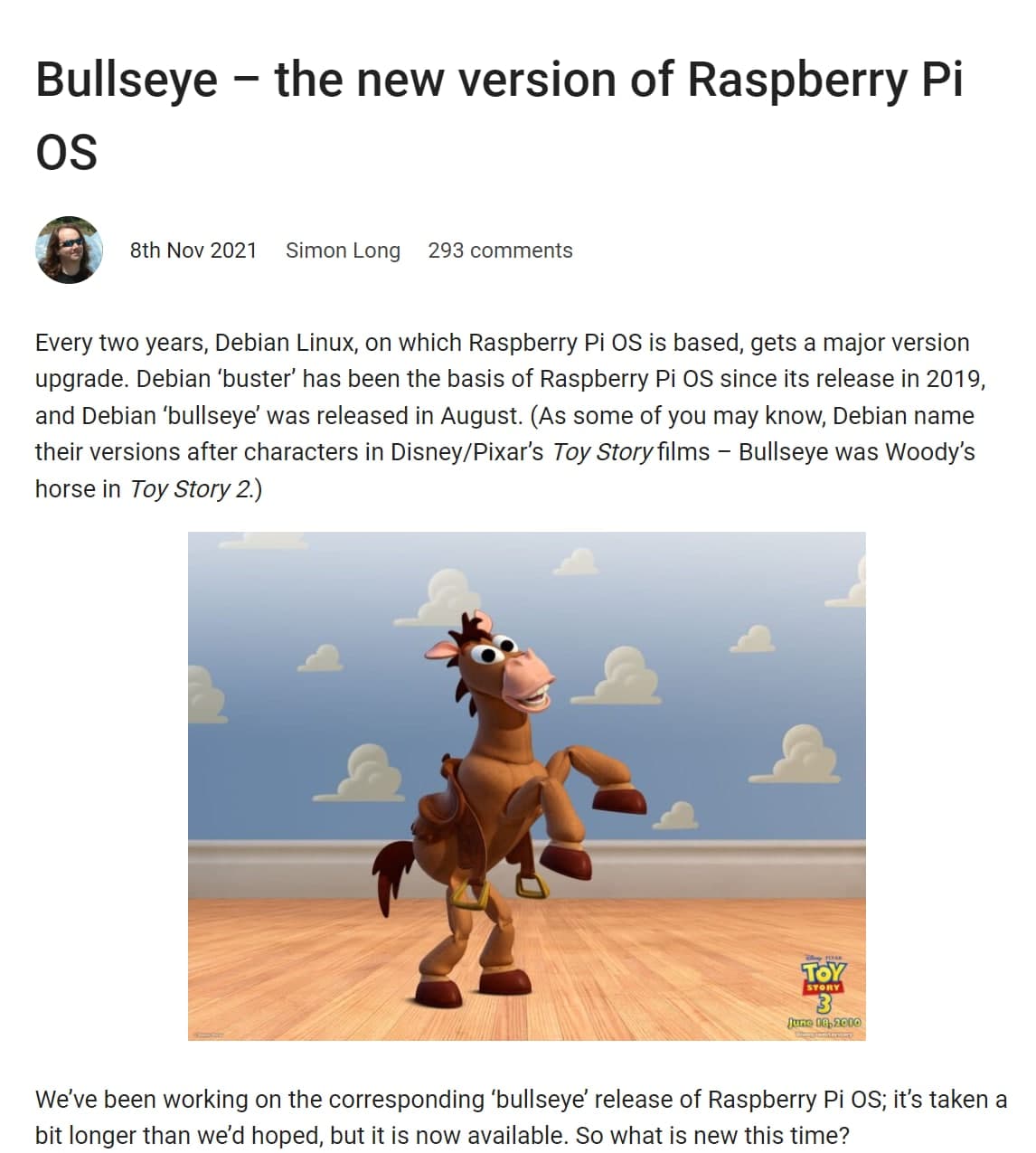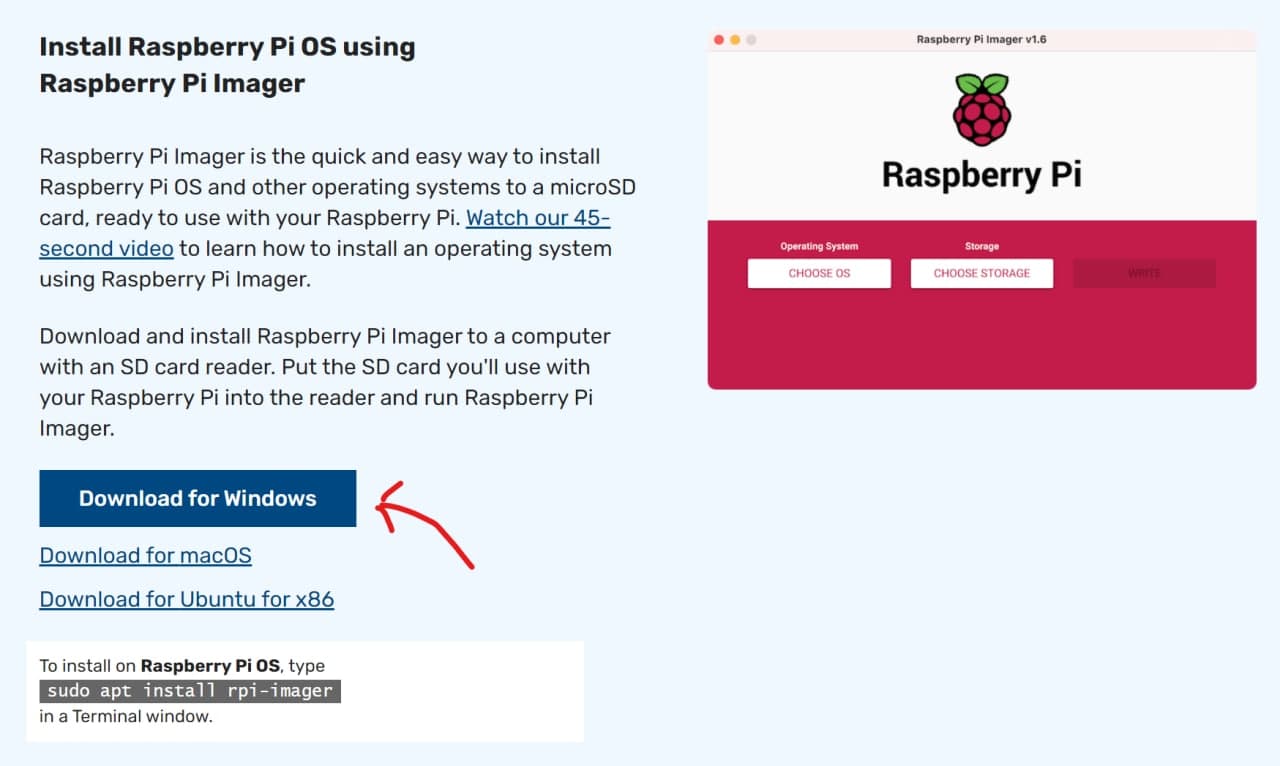Your shopping cart is empty!
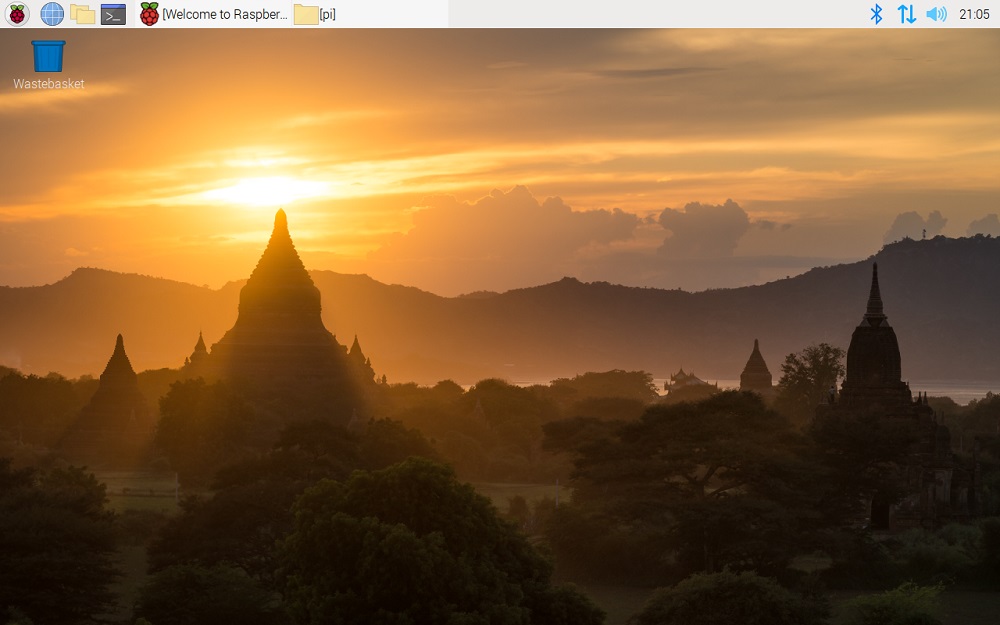
Camera and DSI Driver on the Latest Raspberry Pi Bullseye OS
With the new release of Bullseye (Debian version) Raspberry Pi OS based (8th November 2021), there are many enhancements and improvements.
Some examples of enhancements are:
- GTK+3 – a new tool that improves window appearance on the desktop
- Notifications & Updater Plugin – Now installing updates and upgrades is not manual anymore. There is a notification at the top right corner. You can choose to list the updates available and proceed with the installation with just a few clicks. No more “sudo apt update” and “sudo apt full-upgrade”. I am pretty sure this is most welcomed by many Raspberry Pi beginners, including myself.
- File Manager – Only two view options: icons or list in this release.
- KMS Video Driver – Very long list of video improvements but there are some bugs here that need to be fixed. One of the major issues is with the Touch screen DSI LCD. The Raspberry Pi team knows about it and is working hard to fix it.
- New Camera Driver – The camera driver in Bullseye is being updated to open source and a standard Linux API – libcamera. Yes, this is a major upgrade and it affects many applications.
The raspicamera and Picamera Python will NOT work on Bullseye
Posted by Raspberry Pi on 17th Nov 2021 - with the new libcamera driver on Bullseye Raspberry Pi OS, the older commands like raspistill will NOT work anymore. This also applies to the Python program that uses the Picamera library, it will NOT work too. This does not mean the Raspberry Pi or the camera module is broken, both are working fine. It is just the driver is not compatible with the commands you use previously.
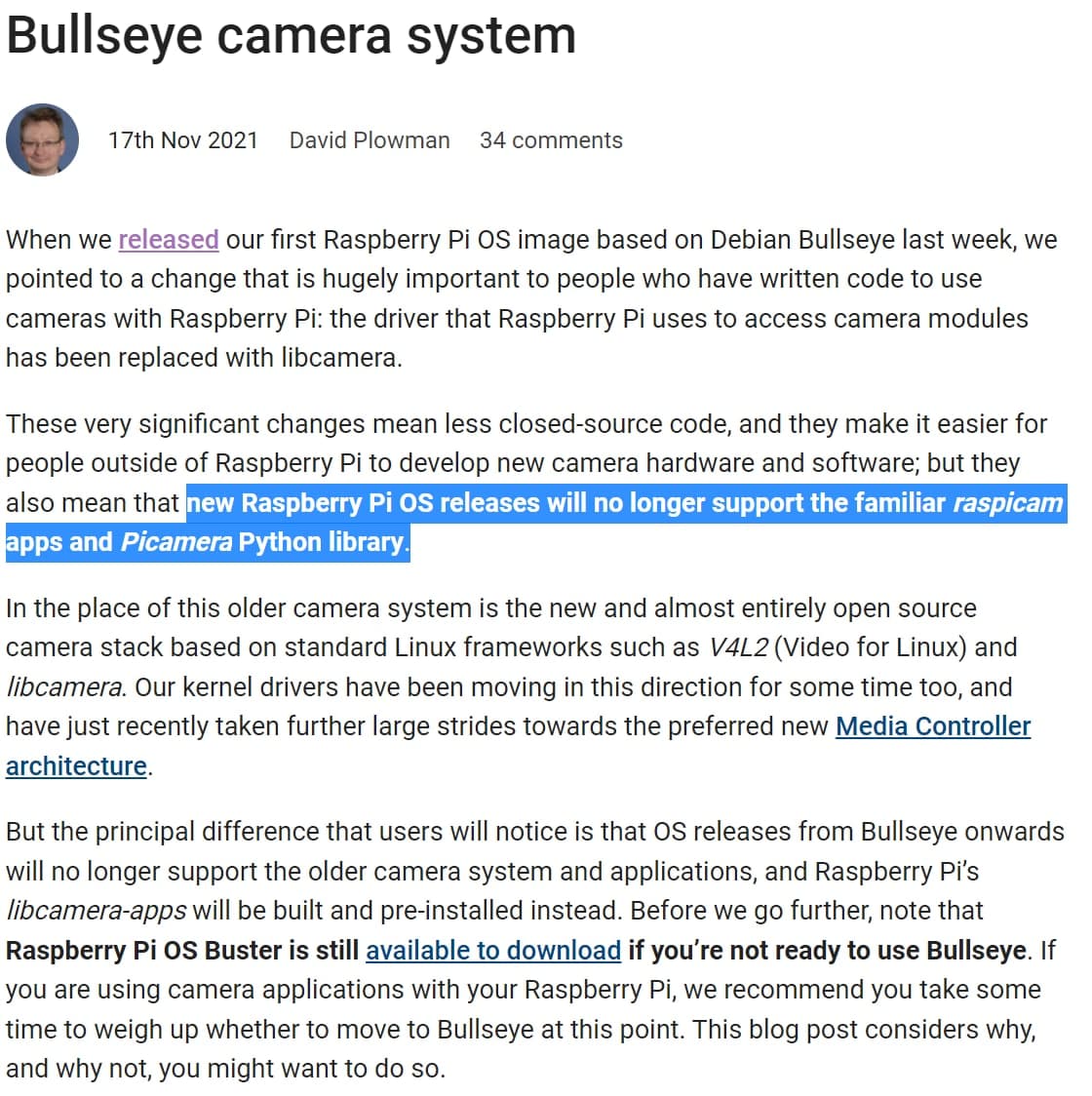
For many users, this is very critical, yet this is a transition process.
Can I Use Back the raspistill and Picamera Python?
Yes, of course, you can. Just get the Raspberry Pi OS - Buster version instead of Bullseye. As the article highlighted, everyone can still download the latest Buster from the archive of RPi OS Image here.
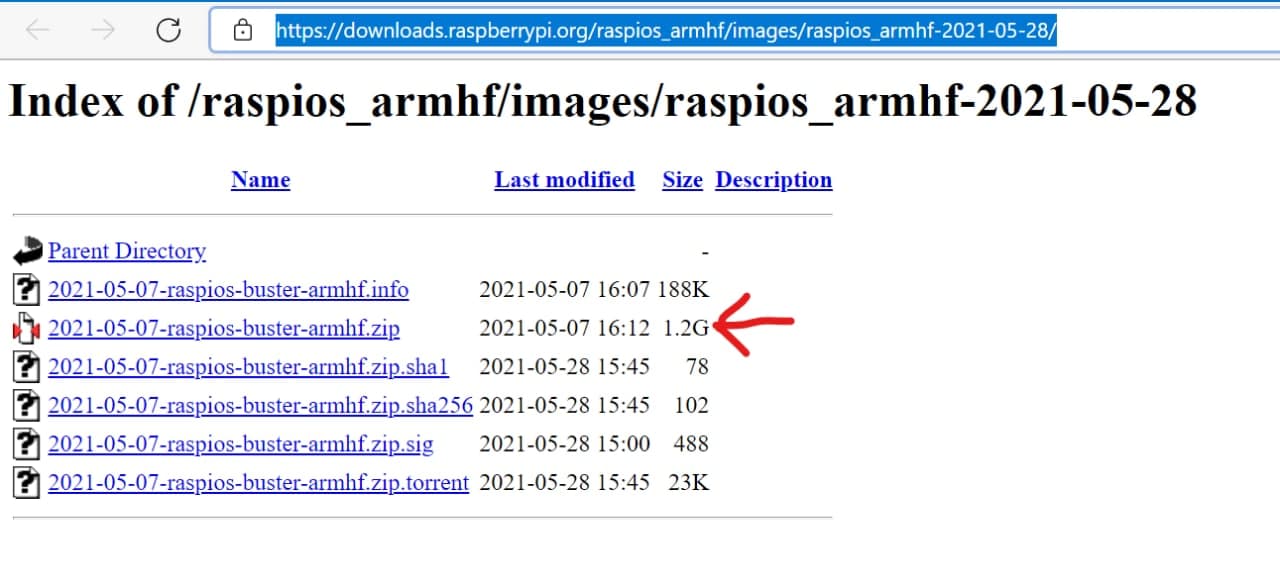
Download the zipped image of "2021-05-07-raspios-buster-armhf.zip". Yup, it is 1.2GB and might take some time depending on your Internet speed. Just download it and work on other stuff or take a cup of coffee :)
Once the image is downloaded into your computer, open the Raspberry Pi imager. In the case, you have not gotten the Raspberry Pi Imager, download and install it from here.
Click on "Choose OS" under Operating System and scroll to the bottom of the menu to choose "Use Custom".
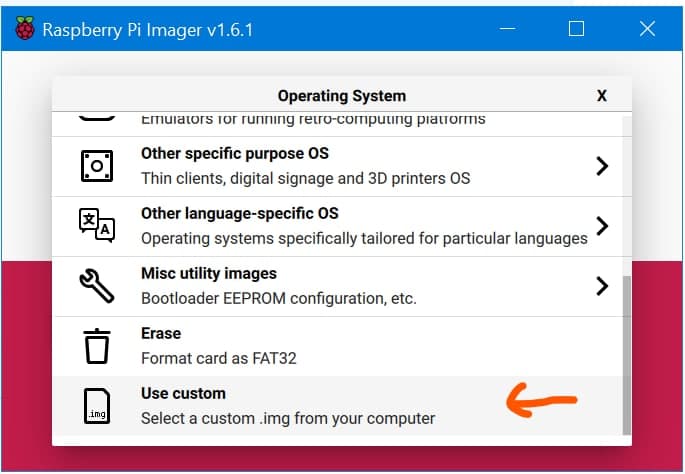
And browse to the "2021-05-07-raspios-buster-armhf.zip" that you have just downloaded. Now Insert the microSD card into a USB adapter and plug it into your laptop or computer USB port.

From the Raspberry Pi Imager, Choose the microSD card under the "Choose Storage" icon. Make sure you choose the correct drive or microSD card. It will only display drive/storage connected to the USB port, local drives like C or D drive will not be displayed for selection.
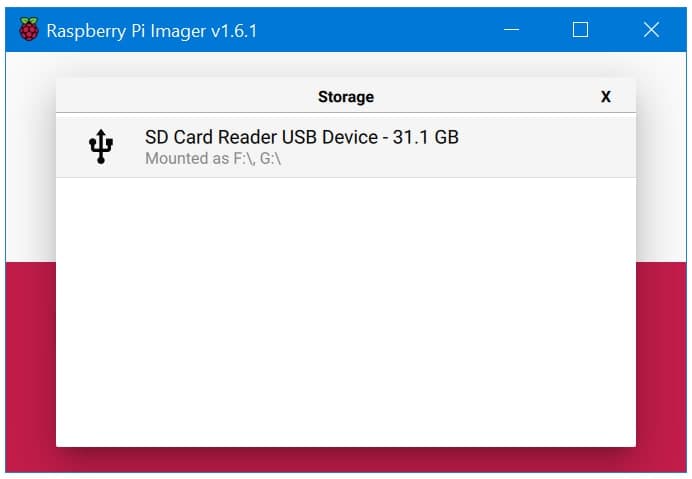
Now, you can click the "Write" icon and let the Imager "burn" or "load" the image into the chosen microSD card. It might take several minutes to around 15 minutes depending on the writing speed and the image size.
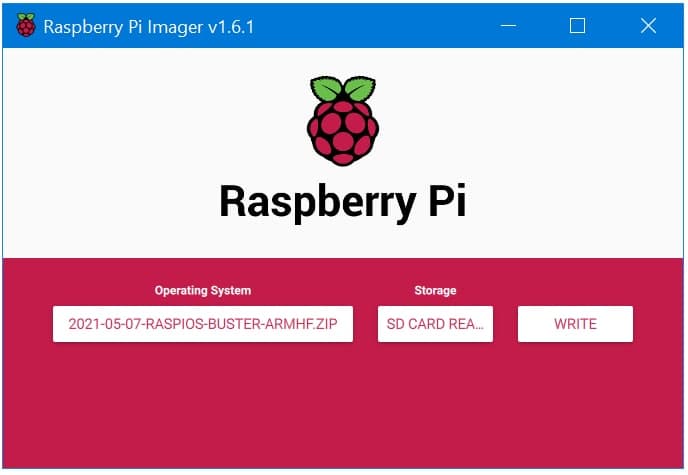
The Raspberry Pi Imager will warn that all content in the microSD card will be wiped out, so please make sure you are ready for that.
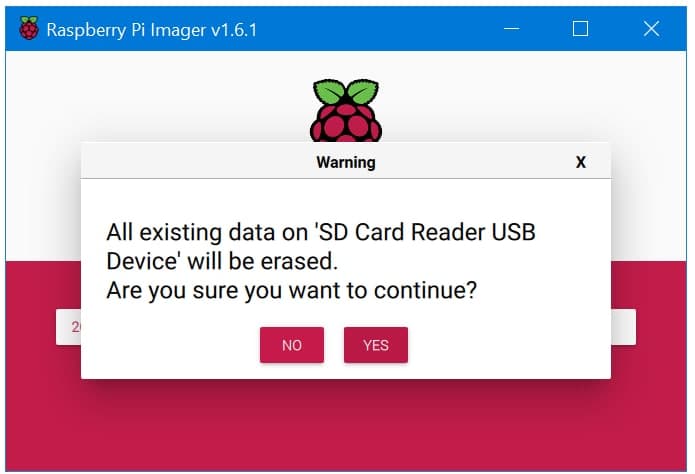
Now, step back and relax. The Raspberry Pi Imager will do its work, writing and following by verifying the image in the microSD card.
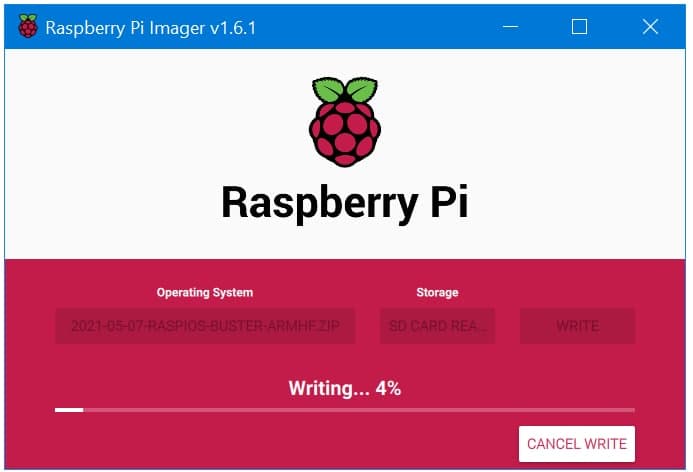
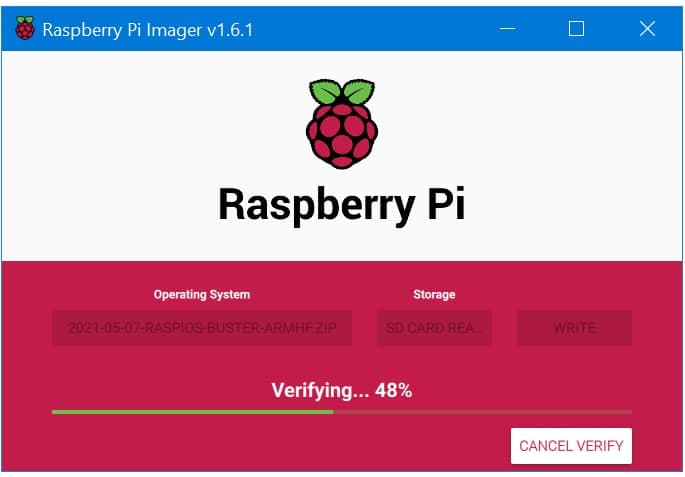
And when it's done, it will notify you too :) How good is that?
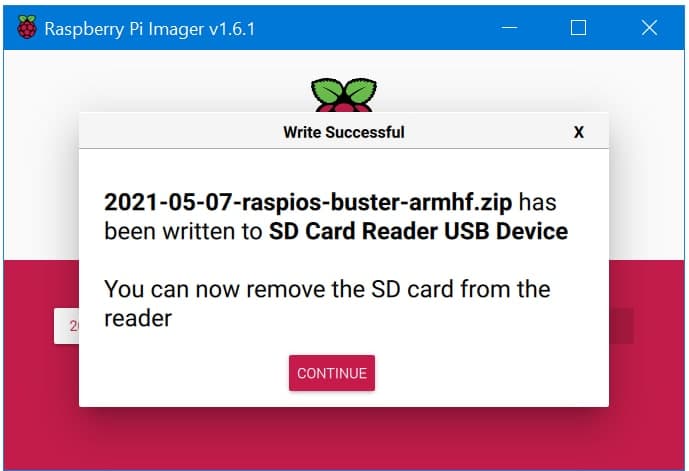
Just click "Continue", unplug the USB microSD card adapter from your laptop/computer USB port, insert the microSD card into your Raspberry Pi board (All models of the board), then boot it up! You will get the Raspberry Pi Buster up and running.
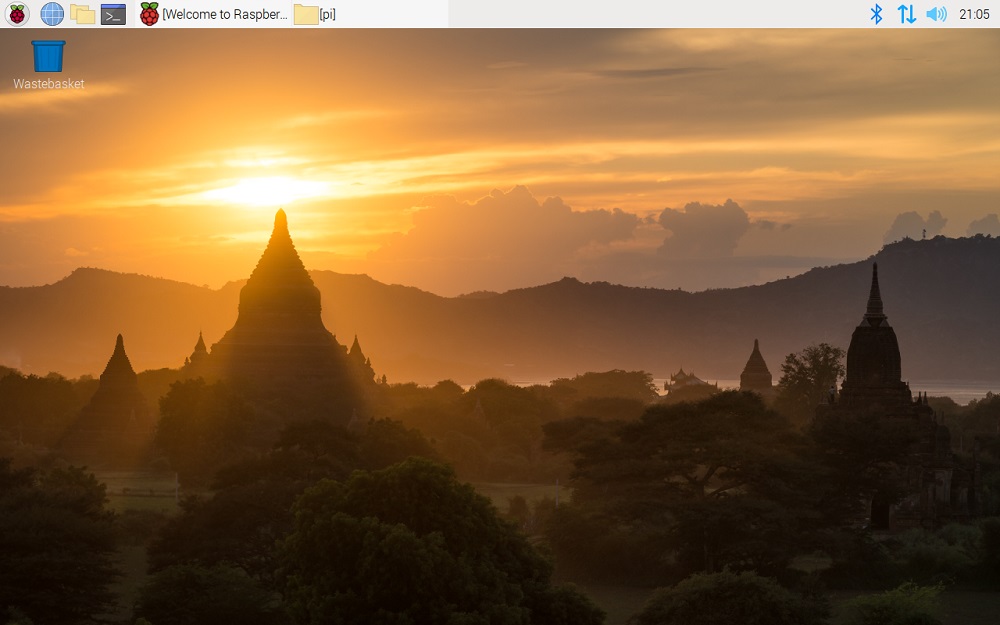
Once you see the "Temples" wallpaper, you know that is the Buster version of OS. The new Bullseye OS boots up with a different wallpaper of sunset.
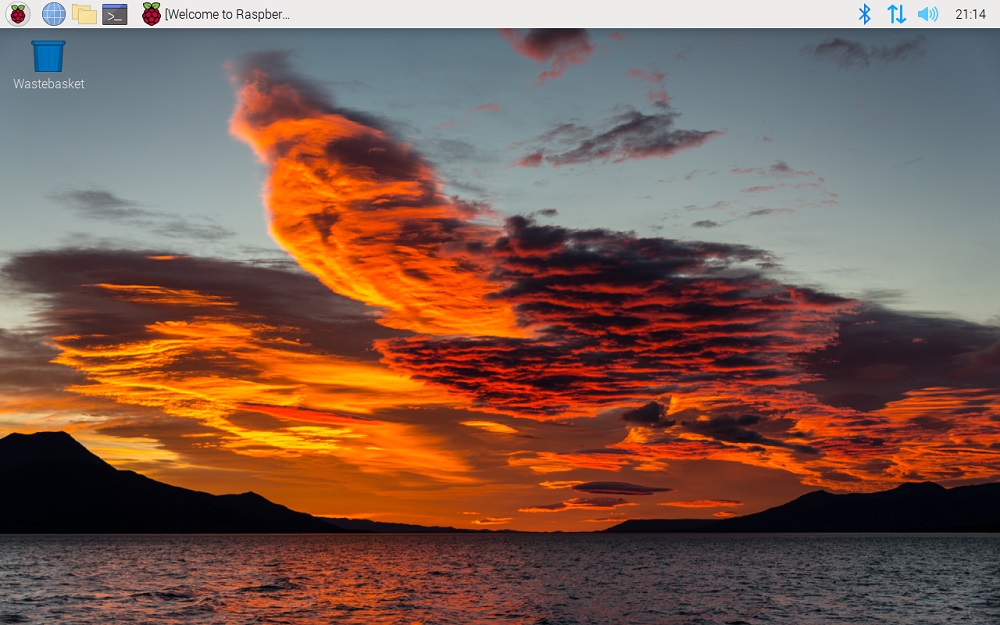
You can do whatever updates or upgrades or library and driver installation are necessary with your camera module!
Summary
Bullseye has many upgrades and we are looking forward to it. However, there are two major areas that it affects:
- Camera interface/driver/program
- Display interface, especially the DSI display and touch function
I am confident the Raspberry Pi team is looking into it and am working hard to deliver the solution. For the time being, everyone can still get the Buster version of Raspberry Pi OS and start working with it.
 International
International Singapore
Singapore Malaysia
Malaysia Thailand
Thailand Vietnam
Vietnam