Your shopping cart is empty!
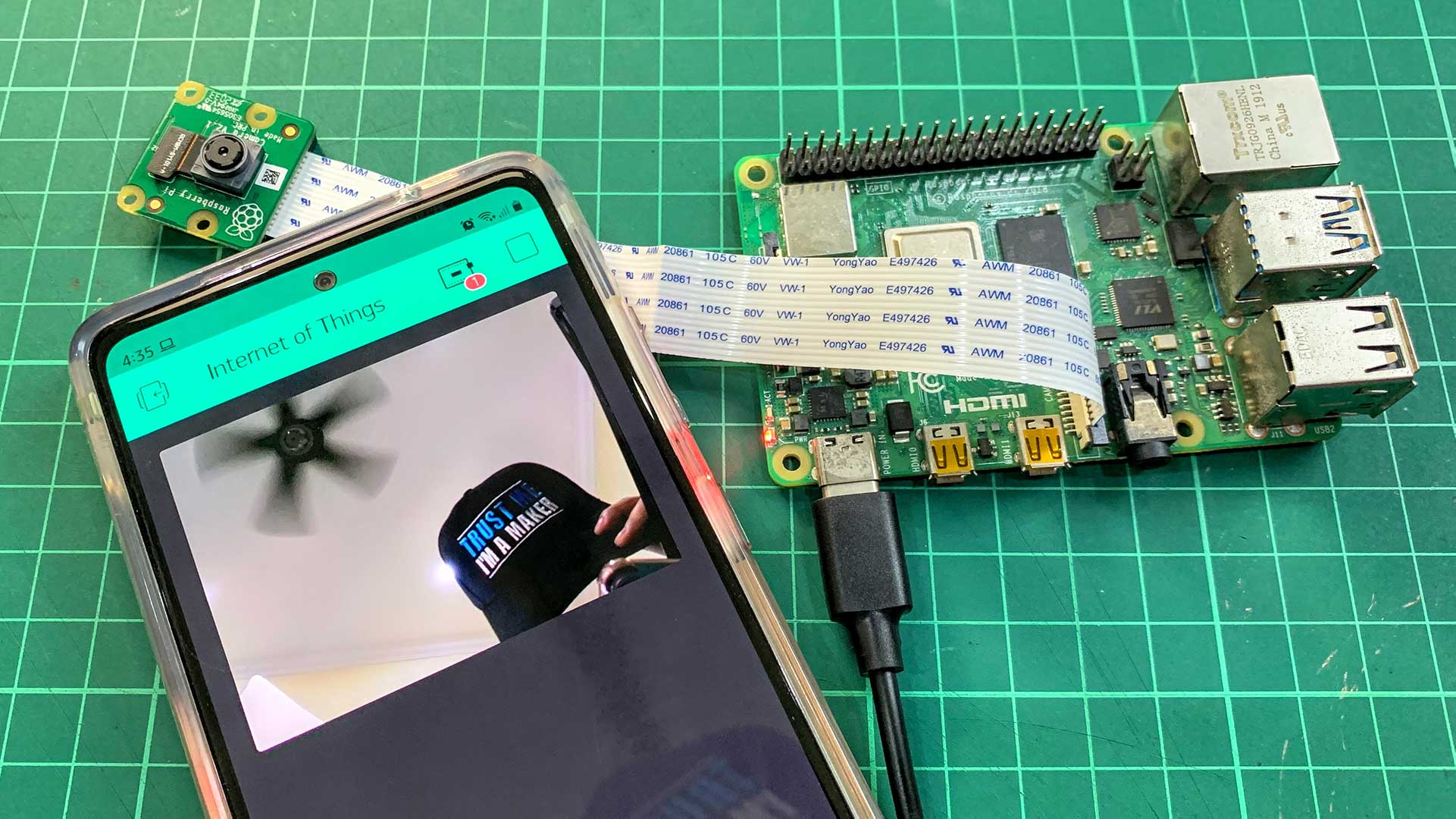
Blynk Video Streaming Using Raspberry Pi Camera
- Idris Zainal Abidin
- 16 Mar 2021
- 1149
Introduction
We plan to make a mobile robot that we can control via smartphone and we can watch the video through a camera on the robot. So for this tutorial we're going to start with video streaming using a Raspberry Pi and we try to access the video using the Blynk app.
Video
This video shows how to do video streaming using Raspberry Pi camera and Blynk app.
Hardware Preparation
This is the list of items used in the video.
- Raspberry Pi 4 Model B (2GB)
- Raspberry Pi 4 Model B (4GB)
- Raspberry Pi 4 Model B (8GB)
- Phidisk Class10 MicroSD
- Official RPi USB-C Adapter
- Raspberry Pi 8MP Camera Module V2
Sample Program
This is python3 sample program to do video streaming using Raspberry Pi camera. Please enable the camera module in the Raspberry Pi configuration.
Thank You
References:
- Random Nerds: Video Streaming with Raspberry Pi Camera
Thanks for reading this tutorial. If you have any technical inquiries, please post at Cytron Technical Forum.
"Please be reminded, this tutorial is prepared for you to try and learn.
You are encouraged to improve the code for a better application."
 International
International Singapore
Singapore Malaysia
Malaysia Thailand
Thailand Vietnam
Vietnam