Your shopping cart is empty!
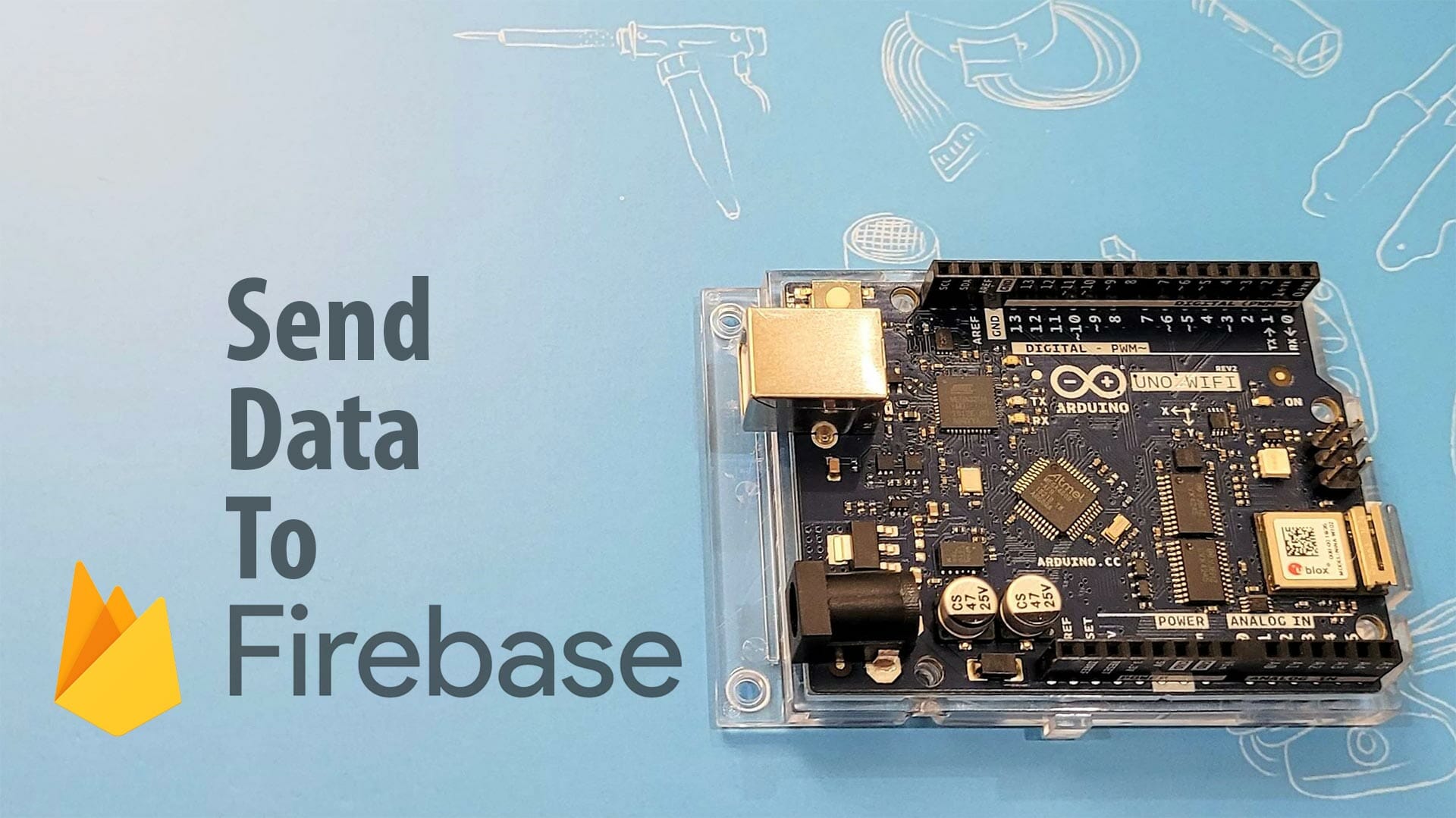
Send Data to Firebase Using Arduino Uno WiFi Rev2
- Idris Zainal Abidin
- 25 Nov 2020
- 1993
Introduction
Firebase (Google's platform) is a mobile-backend-as-a-service that provides powerful features for building mobile apps. It has three core services: a realtime database, user authentication and hosting. In this tutorial, we will try to explore how to send data to Firebase using Arduino board - Arduino Uno WiFi Rev2.
Video
This video shows how to send data to Firebase using Arduino Uno WiFi Rev2.
Hardware Preparation
This is the list of items used in the video.
Sample Program
This is Arduino sample program to read accelerometer sensor data and send to Firebase. Please install these 2 libraries from Library Manager.
- Arduino_LSM6DS3 by Arduino V1.0.0
- Firebase Arduino based on WiFiNINA by Mobizt V1.1.4
Thank You
References:
Thanks for reading this tutorial. If you have any technical inquiries, please post at Cytron Technical Forum.
"Please be reminded, this tutorial is prepared for you to try and learn.
You are encouraged to improve the code for a better application."
 International
International Singapore
Singapore Malaysia
Malaysia Thailand
Thailand Vietnam
Vietnam