Your shopping cart is empty!
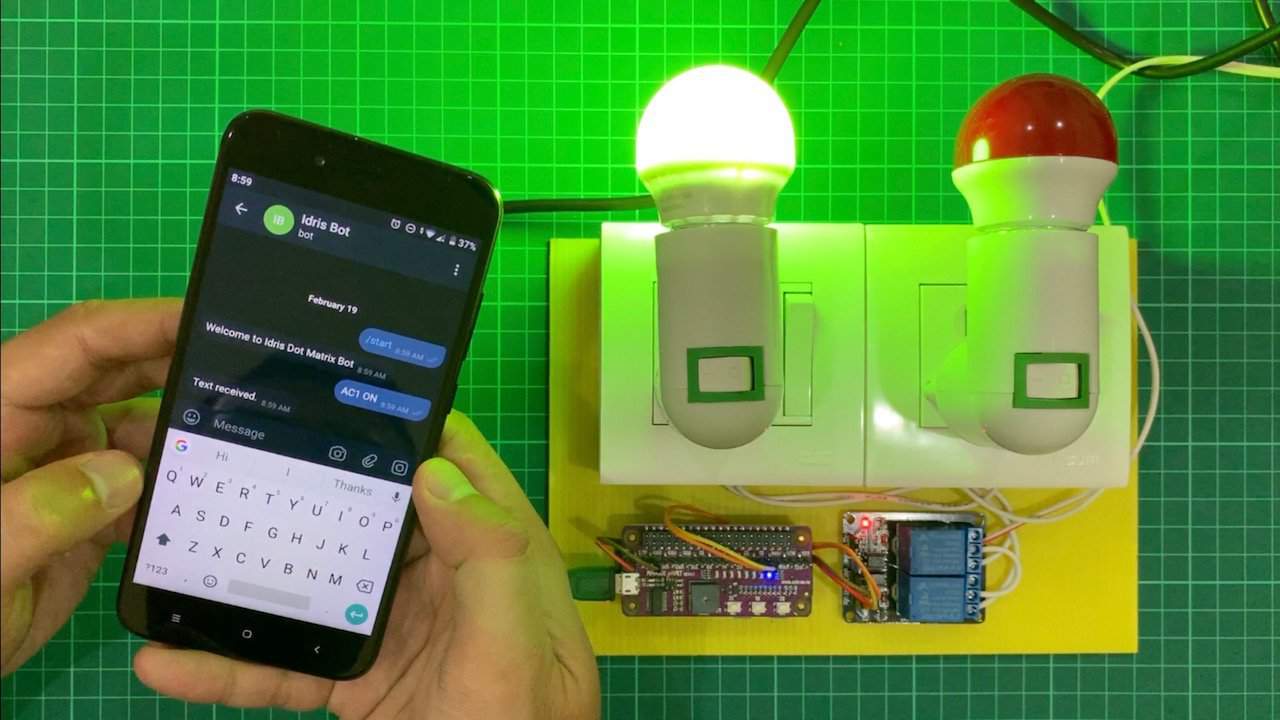
Controlling Electrical Appliances Through Telegram Message Using Raspberry Pi
- Idris Zainal Abidin
- 19 Feb 2019
- 657
INTRODUCTION
Besides using Telegram message to do display on dot matrix, we also can control things, such as relay modules, to on and off. To do that, we need to compare the message received and assign what task to do. In this video tutorial, we will share on how to control electrical appliances using Telegram messages and Raspberry Pi.
Before that, you may need to refer following tutorial first:
VIDEO
This video will show you on how to control electrical appliances through Telegram message using Raspberry Pi.
Untuk versi bahasa Melayu, sila rujuk video dibawah.
HARDWARE PREPARATION
Item used in the video.
- Raspberry Pi Zero WH (with Header)
- 16GB Micro SD Card
- Maker pHAT
- 2 Channel DC 5V Relay Module
- 13A Plug Top
- Female to Female Jumper Wire
- Multicore Wire AWG14 Black (meter)
- Multicore Wire AWG14 Red (meter)
Wiring connection table.
| Maker pHAT | Relay 2 Channels | AC Socket | AC Plug |
| 5V | VCC | ||
| GND | GND | ||
| 13 | IN1 | ||
| 19 | IN2 | ||
| COM1 | Live | ||
| COM2 | Live | ||
| NO1 | Live1 | ||
| NO2 | Live2 | ||
| Neutral1 | Neutral | ||
| Neutral2 | Neutral |
Sample Code
This is the sample code used in the video. Anyway it will be updated from time to time.
Thank You
References:
Thanks for reading this tutorial. If you have any technical inquiry, please post at Cytron Technical Forum.
Related Products
13A Plug Top
$0.73 $0.73
Multicore Wire AWG14 Black (meter)
$0.88 $0.88
Multicore Wire AWG14 Red (1 meter)
$0.88 $0.88
2 Channel 5V Active Low Relay Module
$1.48 $1.48
Maker pHAT: Simplifying Raspberry Pi for {Educa...
$10.90 $10.90
 International
International Singapore
Singapore Malaysia
Malaysia Thailand
Thailand Vietnam
Vietnam




