Your shopping cart is empty!
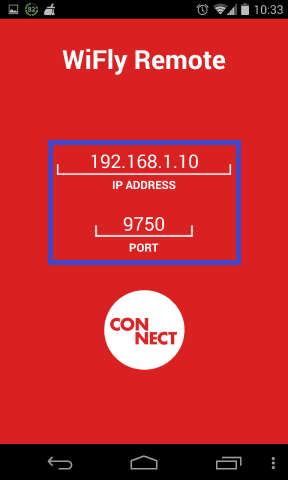
Xbee WiFi in Soft AP Mode
- Idris Zainal Abidin
- 14 Feb 2014
- 382
There have a request from the customer on how to make the Xbee WiFi in AP mode. It means you can connect to Xbee WiFi directly without using a router. The previous version of Xbee WiFi (S6) is not support this feature (correct me if I'm wrong), then Digi International upgrade the module to version S6B. This version support the Soft AP mode but you need to update the firmware first. Luckily, the new version of Xbee WiFi (S6B) is available in our online store.
HARDWARE
1. Xbee WiFi
2. Xbee Starter Kit Without Module
3. USB Mini Cable
SOFTWARE
UPDATING XBEE WIFI FIRMWARE
1. Stack Xbee WiFi to Xbee Starter Kit Without Module and connect to PC via USB Mini Cable.

2. Open XCTU V6.1.0 software. Click on "add Xbee module" icon.
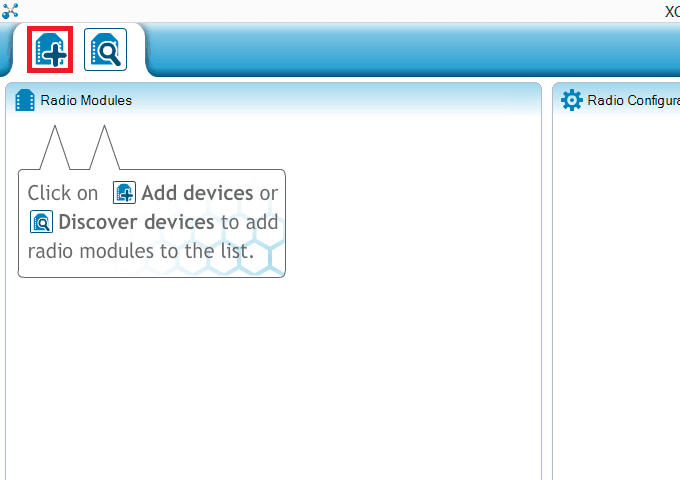
3. Click on the Xbee COM port. Hit "Finish".
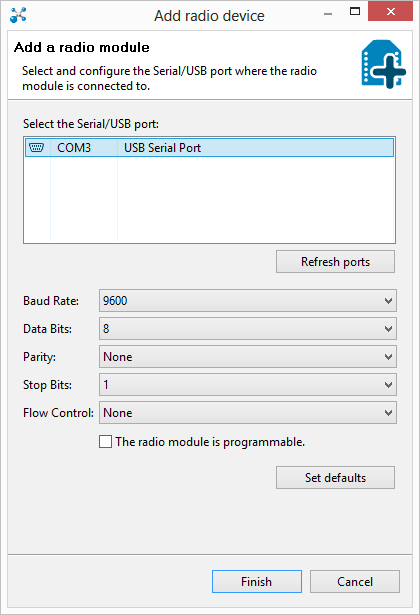
4. It will takes a few seconds to verify the Xbee module.
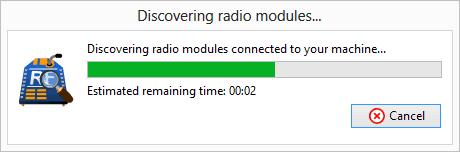
5. If there don't have any problem, it will display the Xbee name, function, port and MAC under Radio Modules box. Click on it.
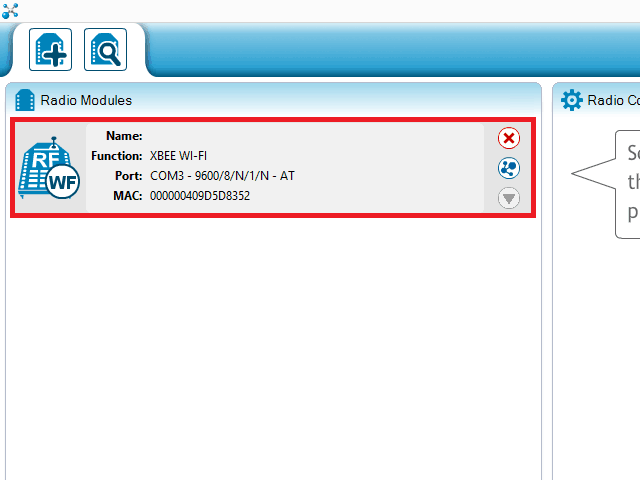
6. It will read all the parameters stored in the Xbee module. As usual, it will takes a few seconds.
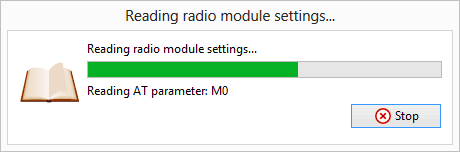
7. After successful reading, it will display all the parameters at the right side. The current firmware version is 2004. To update the firmware, click on the icon highlighted with red box below.
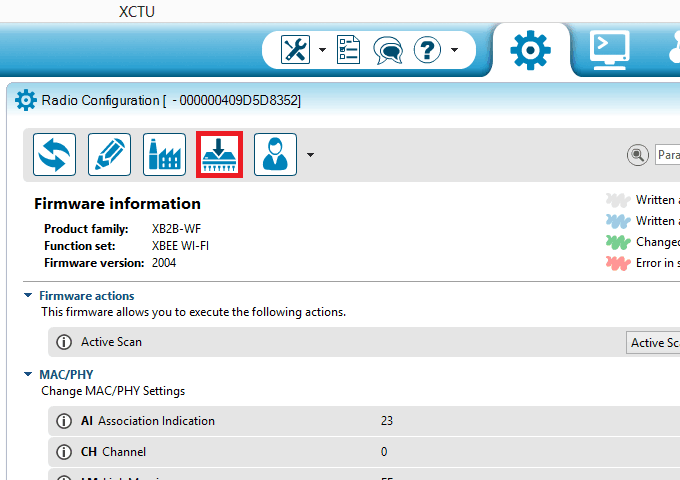
8. Under "Firmware Version", choose "2021 (Newest)" version. Hit Finish.
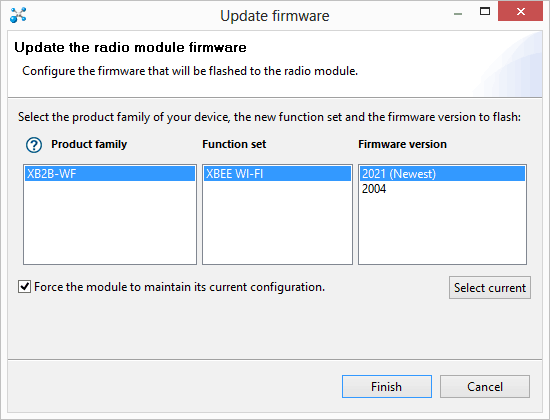
9. It will takes a few minutes to update the firmware.

10. Radio firmware has been updated successfully.
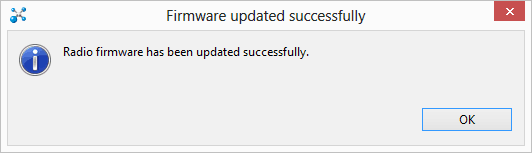
Soft AP MODE 1. Now, the Xbee parameters is updated. There have additional parameters for "Soft AP mode" under "Infrastructure Mode".
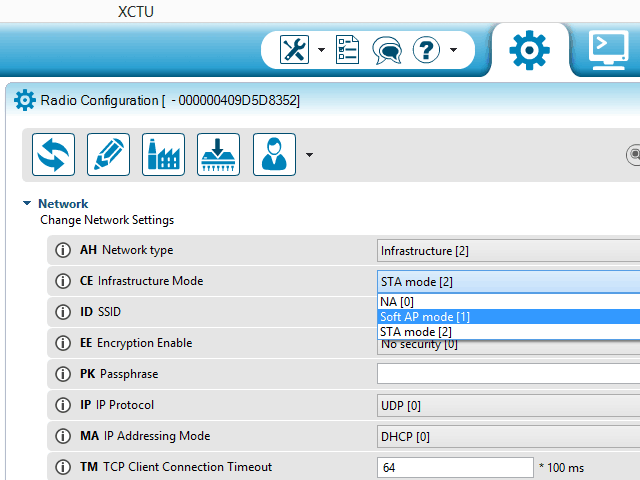
2. Set "IP Protocol" to "TCP".
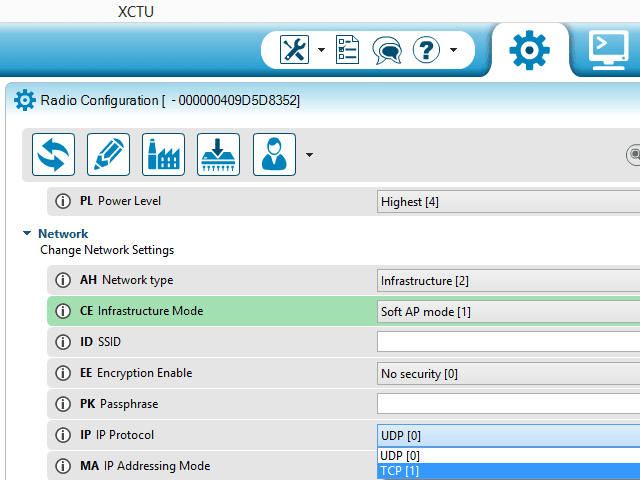
3. Fill up "SSID", for example "CytronXbeeWiFi". Then click "Write" icon.
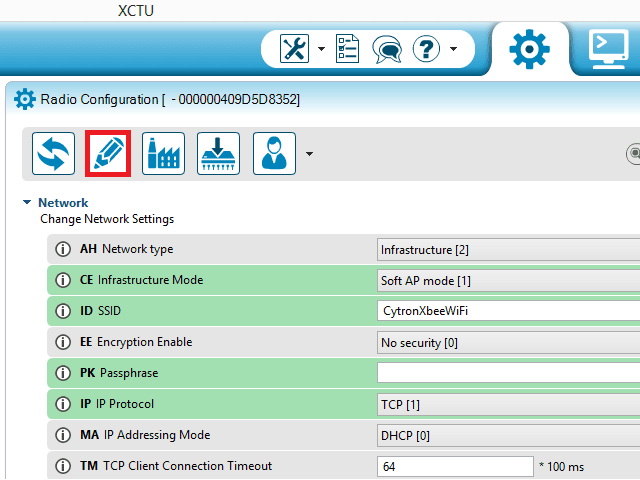
4. It will takes a few seconds to write new settings into the Xbee module.
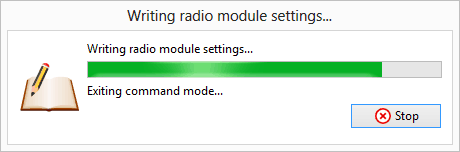
TESTING
1. In order to make sure the Soft AP mode working on the Xbee WiFi module. First, I search the WiFi with "CytronXbeeWiFi" SSID using my Android phone, and connect to it.
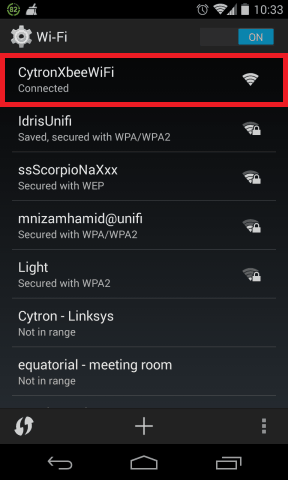
2. I installed WiFly Remote apps to do a testing. Open the apps and fill up the IP address (192.168.1.10) and Port (9750). Touch "CONNECT".
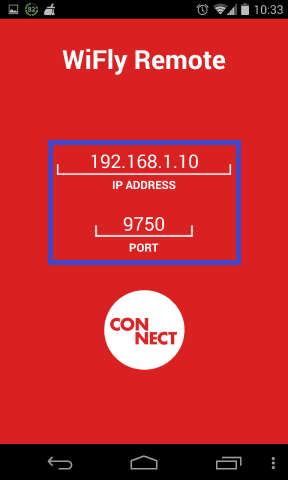
3. When the arrow is touch, it will sent the data to the connected network, Xbee WiFi.
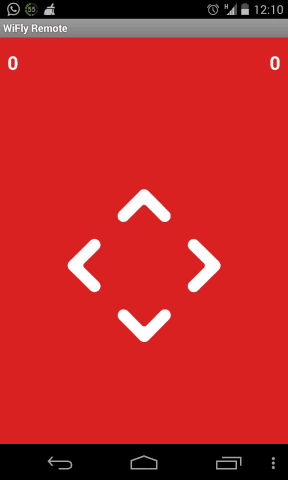
4. Open terminal in the XCTU software. Then, click "open serial connection" as shown in the picture below. Data receive by the Xbee WiFi will be displayed on the terminal.
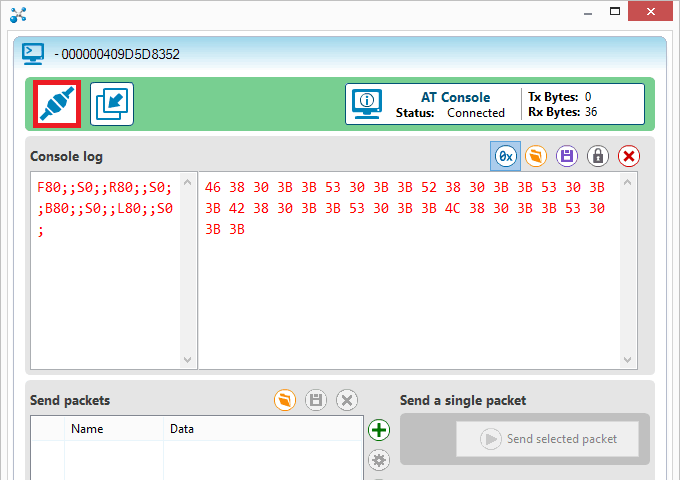
5. The same method applied to the iPhone user, search the WiFi with "CytronXbeeWiFi" SSID and connect to it.
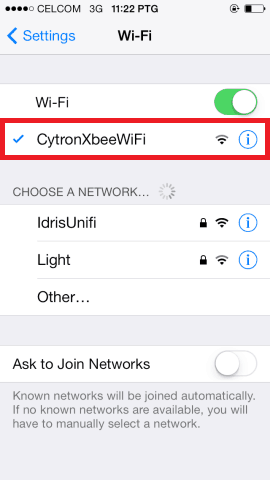
6. Installed TOSR-WiFi apps for testing. Open the apps and fill up the IP address (192.168.1.10) and Port (9750). Touch "Connect".
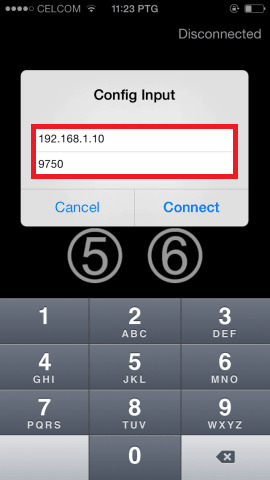
7. This apps will continue sent data to the connected network (Xbee WiFi), touch the button to send the different data.
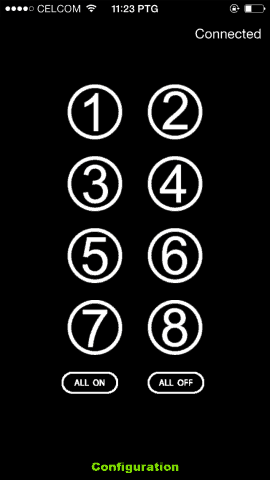
8. Open the terminal to see the data.
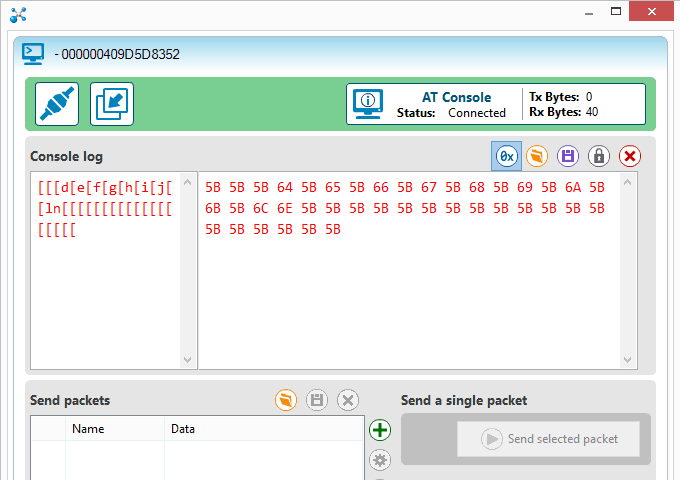
Thank you and good luck! :-)
 International
International Singapore
Singapore Malaysia
Malaysia Thailand
Thailand Vietnam
Vietnam