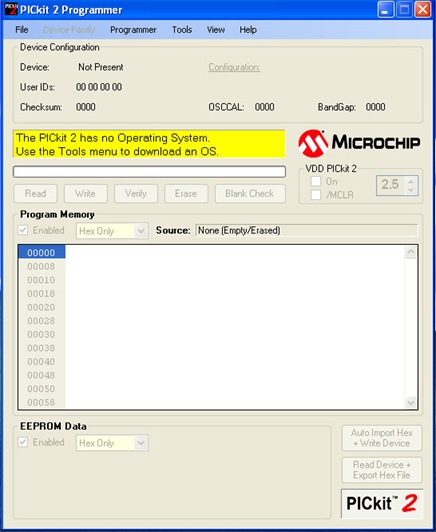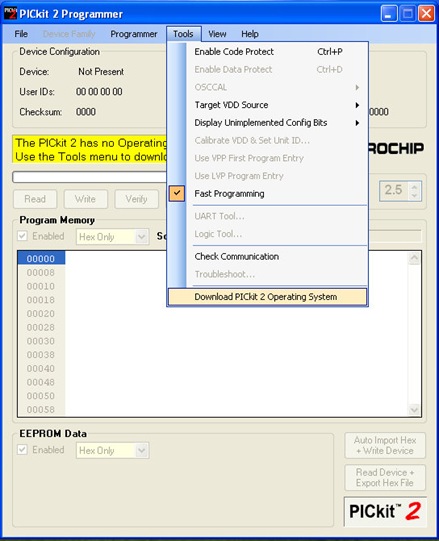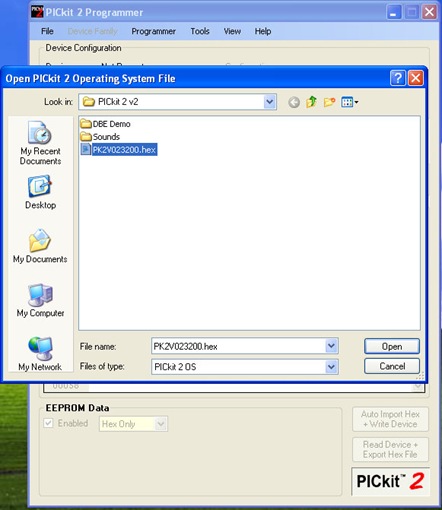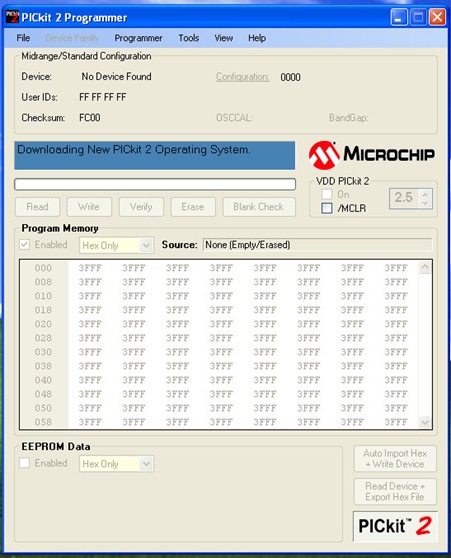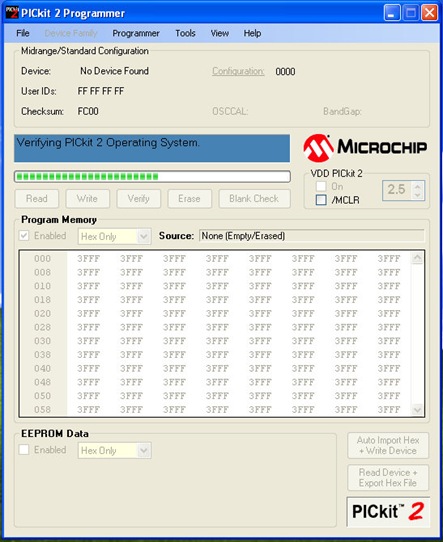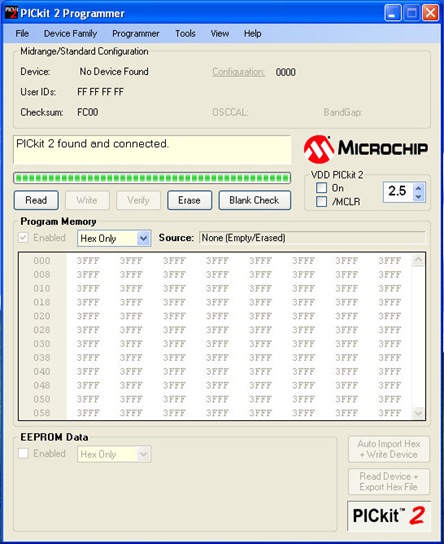Your shopping cart is empty!

Low cost, USB plug and play, Fast, support many PIC microcontroller, Programmer
Some of UIC00B user have asked about the Red LED blinking on UIC00B when the USB is connected and powered. Opening PICkit 2 programmer software result in no response.
Or in some cases, when UIC00B is plug into USB, PICkit 2 cannot be open, or your computer show Unrecognized USB Device. All these symptoms might be due to firmware corrupted. We are not sure why firmware on UIC00B can be corrupted. Our guess would might because of bad/un-reliable USB connection during previous use, disconnected of UIC00B half-way it is downloading program or verifying code……. we cannot be sure, trying to duplicate the firmware corruption is not successful here. But there is firmware corrupted happen outside.
Now this article is not about how to duplicate the firmware corruption, this is about how to save your UIC00B from being scraped.
1. FIRMWARE CORRUPTED
There are 2 parts of firmware in UIC00B, the USB bootloader and the Operating System. Normally, when you connect it to USB, the Operating system will be executed and communicate with PICkit 2 Programmer GUI and load hex code into your PIC. But due to some un-known reasons as mentioned above, the OS might be corrupted. If the OS is fully corrupted, is easy to fix
1.1 OPERATING SYSTEM FULLY CORRUPTED
If so, once it is connected with USB to computer/laptop, the Red LED (Busy indicator LED) will blink continuously with the Green LED (Power indicator LED) ON always. This indicate UIC00B is in bootloader mode. You can proceed to step no. 4 under Fixing it section.
1.2 OPERATING SYSTEM IS CORRUPTED BUT STILL RUNNING
Now, this is a bit difficult to fix, yet is is fixable :) This is the case where you connect to USB, only Green LED is ON. When PICkit 2 Programmer is open, it say no PICkit 2 found. Please follow the Fixing it steps from beginning.
2.0 FIXING IT!
Following are the steps to fix the firmware/Operating System corrupted UIC00B.
1. Disconnect UIC00B from USB cable. You might need to wait for 30 seconds to ensure it is fully discharged.
2. Press and hold the PICKit button (there is only 1 push button on UIC00B).
Press and hold the PICkit button, further connect to USB cable
3. While holding the button, connect the UIC00B to USB (Please make sure the USB cable is connected to computer/laptop first). Please do not use any USB Hub in between. UIC00B will be forced to enter Bootloader mode and RED LED (Busy indicator LED) will start blinking.
4. Open PICkit 2 Programmer GUI on your computer. It should shows “The PICkit 2 has no Operating System. Use the Tools menu to download an OS.”
5. Go to “Tools –> Download PICkit 2 Operating System”
6. A browse window will appear, it should automatically point to a folder which contain the OS firmware. This folder is being created when PICkit 2 Programmer software is being installed. Anyway, if in any case, the browser does not point to correct directory, kindly browse to “C:\Program Files\Microchip\PICkit 2 v2\PK2V023200.hex”. The file we need is “PK2V023200.hex”. If there is newer version of hex file, please choose the latest. There should be only 1 hex file under that directory.
7. Choose that file and click Open. The PICkit 2 Programmer GUI will automatically load this Operating System into UIC00B. The RED LED (Busy Indicator LED) will OFF at the beginning of loading process.
8. The process may take 10 to 15 seconds. In the middle of the process the PICkit 2 Programmer GUI will also verify the Operating System on UIC00B. If you notice, when it is verified, all 3 LEDs (Green, Red and Yellow) will ON, for just a short moment. It is fine if you din see it :)
9. Once the process is done. The PICkit 2 Programmer GUI will show “PICkit 2 found and connected”. While the UIC00B will show Green LED ON only.
After OS is loaded, the UIC00B is ready to load program again
OK, there you go, I think is quite simple and straight forward. If you have problem, please do come to our technical forum to discuss. If you successfully fix your UIC00B, do share with us too.
But this is not the absolute, universal fix for UIC00B. If you have hardware problem such as component looses, USB connection not reliable, you may as well fill in the support form here, our support team will follow up with you.
 International
International Singapore
Singapore Malaysia
Malaysia Thailand
Thailand Vietnam
Vietnam